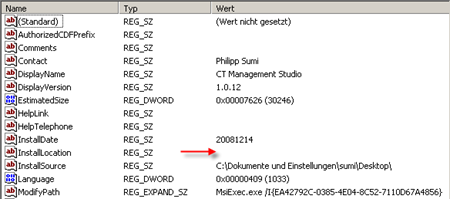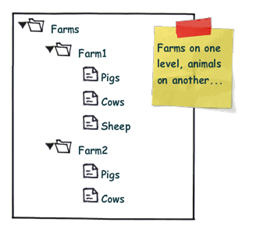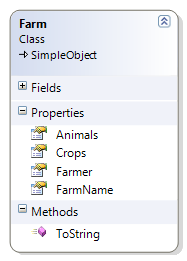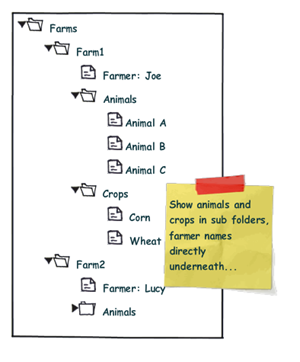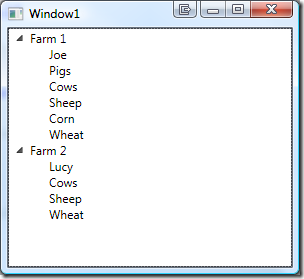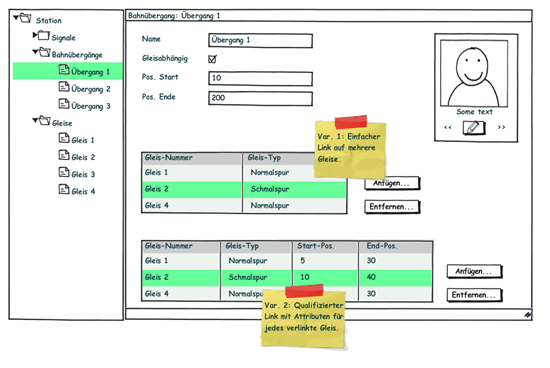Tracking Inter-Object Dependencies using Expression Trees (Part 1)
This is the first part of an article that covers the usage of lambda expressions to monitor changes on complex object graphs.
The second part can be found here.
The third part (Lambda Bindings) can be found here.
Latest Version: 1.0.3, 2009.04.03
Download Project: lambda-dependencies.zip
Introduction
In an ongoing project, I had to struggle with quite a few dependencies between objects, mainly with regards to validation. As a result, I came up with a generic solution based on lambda expressions.
But let’s start with an example. Imagine you have an application that references a Student that attends a a given School. And let’s assume, the school’s location (city) is of importance to you, so a changed city should trigger some action. My class model looks like this:
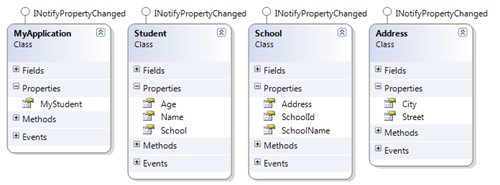
In order to keep track of the dependency on the school’s location, you have to observe quite a few things:
- Whether the City property of the school’s Address object is changed.
- Whether the Address object of the school itself is replaced by another instance.
- Whether the referenced School object of the student is changed. This would require you to re-wire change listeners for the school and address.
- Whether the referenced student instance itself is being replaced by setting the MyStudent property. Again, you would have to deregister all existing listeners and create new ones for the new student, school, and address.
This is a lot of error-prone and tedious work: You need to register and de-register event listeners, handle null references (a new School instance might not provide an Address at first) etc. This is where expression trees come to the rescue. Basically, you can reduce the plumbing to a single line of code:
public MyApplication() { //create a dependency on the city of the student's school DependencyNode<string> dependency; dependency = DependencyNode.Create(() => MyStudent.School.Address.City); }
The snippet above analyzes the submitted expression and resolves the dependency graph, which basically looks the following:
![]()
Dependency.Create returns an object of type DependencyNode. This node refers to the root of the expression tree, which is the MyApplication class that provides the MyStudent property. You can traverse the dependency chain in both directions through the ChildNode and ParentNode properties should you ever want to. But usually (if at all!), you’ll need just two properties:
- LeafValue returns the dependency target. In our sample, this is the string that is returned by the City property of the school’s Address.
- If the school’s Address (or the School reference itself) would be set to null, there would not be a city at all. In this case, LeafValue just returns a value of null. However: You can check whether the graph from root to the dependency target is intact by evaluating the IsChainBroken property on any given node.
//get the city, if the dependency graph leads to a valid address string city = dependency.IsChainBroken ? "NONE" : dependency.LeafValue;
(Note that LeafValue is a generic property. In this case, it is of type string)
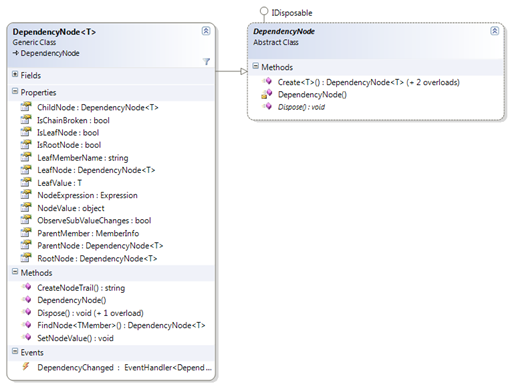
Handling Changes in the Dependency Chain
As soon as a dependency is declared, the DependencyNode tries to register event listeners on all objects of the dependency graph in order to track changes and keep itself up-to-date. Furthermore, you can register an event listener with the node’s DependencyChanged event, which fires whenever a change in the dependency chain occurs. Event listeners receive an instance of DependencyChangeEventArgs that provide the changed node, property or field names, and the change reason:

Here’s a sample – the snippet below registers an event listener which basically just outputs the name of the student, the school name, and the city to the console:
public MyApplication() { //create a dependency on the city of the student's school dependency = DependencyNode.Create(() => MyStudent.School.Address.City); dependency.DependencyChanged += OnStudentCityChanged; } /// <summary> /// Invoked whenever the dependency graph between <see cref="MyStudent"/> /// property and the <see cref="Address.City"/> of the student's /// school is being changed. /// </summary> private void OnStudentCityChanged(object sender, DependencyChangeEventArgs<string> e) { //get the changed node DependencyNode<string> changedNode = e.ChangedNode; //get student name, if we have one after all string studentName = myStudent == null ? "[none]" : myStudent.Name; //get the school name string school = "[none]"; if (myStudent != null && myStudent.School != null) { school = myStudent.School.SchoolName; } //get the city, if the dependency graph leads to a valid address string city = changedNode.IsChainBroken ? "[unavailable]" : changedNode.LeafValue; //NOTE: You can also get the leaf value through this convenience method: //string city = e.TryGetLeafValue("[unavailable]"); //write student/city to console string msg = "Student {0} goes now to school {1} in {2}"; Console.Out.WriteLine(msg, studentName, school, city); }
Once an event listener is registered, you can change properties on different levels of the dependency chain:
public void Test() { //assign a student MyStudent = new Student { Name = "Lucy" }; //set a school without an address MyStudent.School = new School {SchoolName = "University"}; //assign an address MyStudent.School.Address = new Address {City = "Redmond"}; //assign another address instance MyStudent.School.Address = new Address {City = "New York"}; //change the City property of the address MyStudent.School.Address.City = "Washington"; //cut the graph by removing the school reference MyStudent.School = null; //clear the MyStudent property completely MyStudent = null; }
Every line of the above test method triggers the change event. Accordingly, the console output is the following:
Student Lucy goes now to school [none] in [unavailable] Student Lucy goes now to school University in [unavailable] Student Lucy goes now to school University in Redmond Student Lucy goes now to school University in New York Student Lucy goes now to school University in Washington Student Lucy goes now to school [none] in [unavailable] Student [none] goes now to school [none] in [unavailable]
Enjoy 🙂